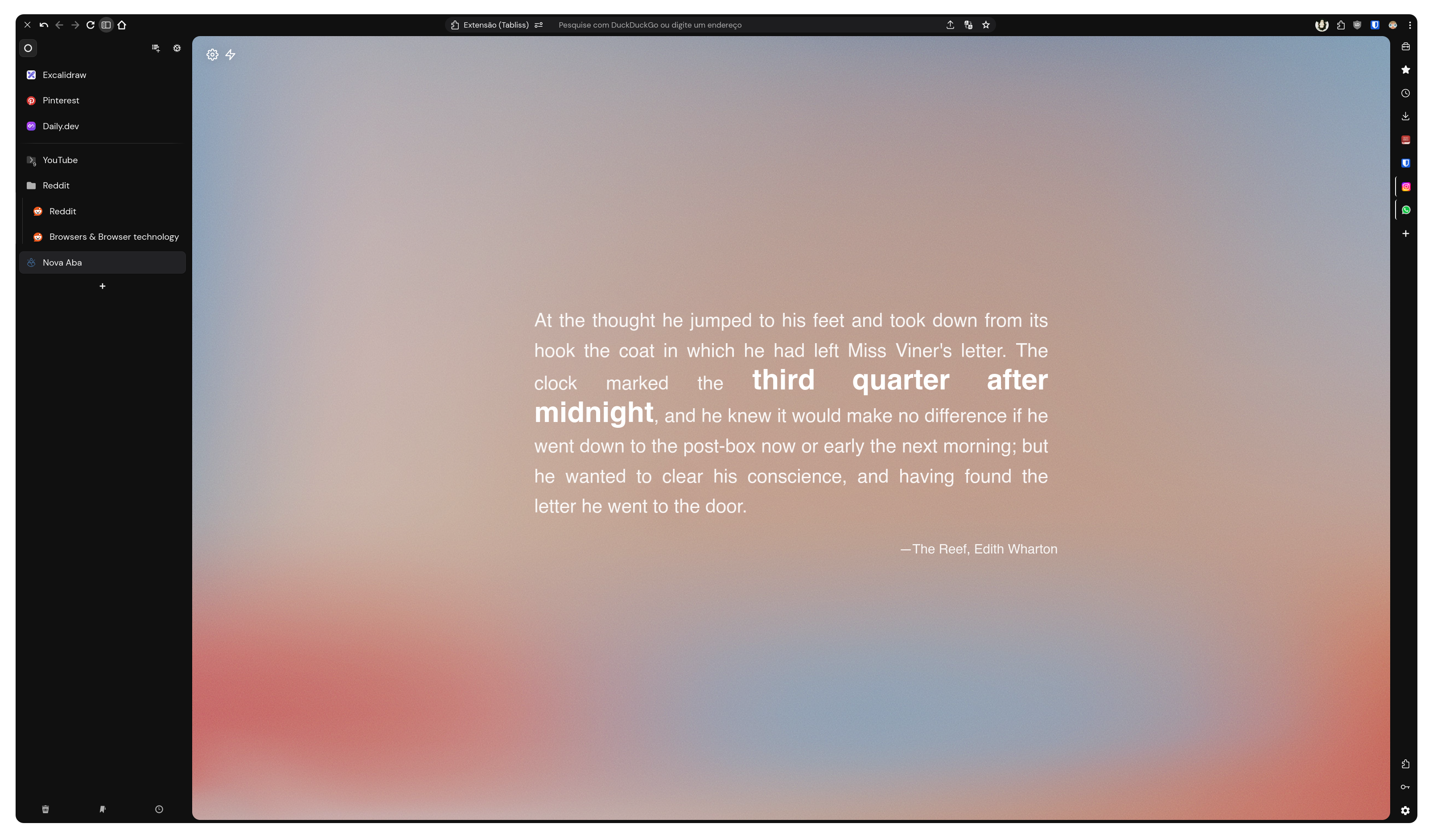7f0f2d27bc7328d9ee620253e08b71598ee7ffcd
Bram's Configs for Floorp Browser
I didn't make any editions at Userchrome.css and I didn't find any way to export the settings I made, but I will keep looking to do the same with Firefox, for now you can replicate these settings through this step by step on Floor Browser.
Set-up Guide
Step 0 - Install Floorp Browser
- Floorp Browser page
Step 1 - Install addons and resources ⬇️:
Step 2 - Configure Floorp Browser and extensions:
- Navigate to Floorp Settings ⚙️
- Design
about:preferences#design-> Browser appearance -> Floorp Fluerial UI - Design
about:preferences#design-> Tab Bar Style -> Horizontal Tab Bar - Design
about:preferences#design-> Tab Bar Style -> Collapse Tree Style Tab - Design
about:preferences#design-> Tab Bar -> Optimise browser for Vertical Tab Bar - Design
about:preferences#design-> Bookmarks Toolbar -> Hide the Bookmarks Toolbar unless hovering over the navigation bar (Optional, you can simply choose to hide the favorite bar always) - Design
about:preferences#design-> Other Preferences -> Round the corners of pages
- Design
- Navigate to Sidebery Settings ⚙️:
- Sidebery Settings -> Help -> Import addon data -> Import the settings I left in the repo
Step 3 (Last Step) - Customize Themes 🎨:
- Copy the contents of the
userChrome.cssin this repo - Open the
userChrome.cssfile 📁:- Floorp options -> Help -> More troubleshooting information -> Under 'Profile Directory' click on 'Open Directory'
- Navigate to the chrome folder and open the
userChrome.cssfile
- Paste the contents of the file
- Restart Floorp
Bonus: Other things
- If you want to use SplitView along with Sidebery, just add as a shortcut:
- about:preferences#cSK -> Split View Actions -> Add Shortcut
That's all
Enjoy your new browser style!
Description
Languages
CSS
100%